Is Chrome stopping your browsing by running into the RESULT_CODE_HUNG error? Google’s browser might run into this problem due to poor internet connection, outdated Chrome version, or a full cache, among other reasons. So, we’ll take a look at the probable causes and help you get rid of the issue right away.
1. Check the Internet Connection
There’s a chance Chrome shows the RESULT_CODE_HUNG error due to a problematic internet connection. Even if your computer shows you’re connected to the internet, check your connection speed, as a slow internet might cause the error.
Alternatively, try to restart your router using the correct method or switch to a different network.
If there’s nothing wrong with your internet connection, copy and paste the URL into a different browser. If the website isn’t loading, there might be something wrong with that specific website. In this case, there’s nothing you can do except wait.
2. Update Google Chrome
If you’ve missed the latest Chrome update, you might be dealing with an unstable browser, which is why Chrome displays the RESULT_CODE_HUNG error. While Chrome is set to update automatically when launching the browser, there’s a chance something went wrong during the last installation update.
However, you can update the browser manually. Open Chrome’s menu and go to Help > About Google Chrome. There, click the Check for the latest Chrome version button.
Chrome will now download and install the latest available update. Once the process is complete, restart your browser and check if the problem is now solved. If Chrome is showing the Chrome is up to date message, move on to the next solution.
3. Reload the Tab
If the issue is limited to a single webpage, it might be a temporary browser glitch. To fix it, click the Reload icon or press Ctrl + R on Windows or Command + R on Mac.
Similarly, you should restart the browser. Launch Task Manager, right-click Google Chrome, and select End task. This way, you stop any background process from running, and you get a fresh start when launching the browser.
4. Delete Browser Data and Cache
Chrome stores cache and cookies to load websites faster. But if the browser stores too much data, or it gets corrupted, it might show the RESULT_CODE_HUNG error instead of accessing the websites. In this case, you should clear cookies and cache in Chrome.
Deleting your browser cookies will log you out of some websites. So, if there are important websites that you need access to, make sure you know the login credentials.
5. Check Browser Extensions
Sometimes, a third-party extension that is no longer supported or up-to-date causes website loading issues. If you’ve installed many extensions, there’s a quick way to test if an extension is the culprit.
Open Chrome’s menu and select Go Incognito. This way, you open a new browser window without any of the installed extensions. If Chrome is now working as usual, go to chrome://extensions and remove the problematic extension.
6. Reset Browser Settings
If this error isn’t the only Chrome malfunction, you should reset your browser. This way, Chrome’s settings are reverted to their default settings, which might be enough to fix the problem.
To reset Chrome, navigate to chrome://settings/reset and click Restore settings to their original defaults. Then, confirm the action in the pop-up window.
7. Change DNS Settings
If you want to improve Chrome’s speed and security while solving its errors, you should switch to one of the public DNS servers. Here’s how you can do it:
- Open Chrome’s menu and select Settings.
- Go to Privacy & security > Security.
- Enable the Use secure DNS feature.
- Select With Custom and choose one of the available options. We recommend using Google (Public DNS).
Get Chrome Working Again
Despite its occasional glitch, Google Chrome is still the most popular browser, so it can be frustrating if you run into the RESULT_CODE_HUNG error. If your browser fails to load webpages, you should go through the solutions we’ve covered to get it working again.
If you want to ensure a smooth user experience, you should use a browser that’s best suited for your operating system.
#Fix #RESULT_CODE_HUNG #Error #Google #Chrome


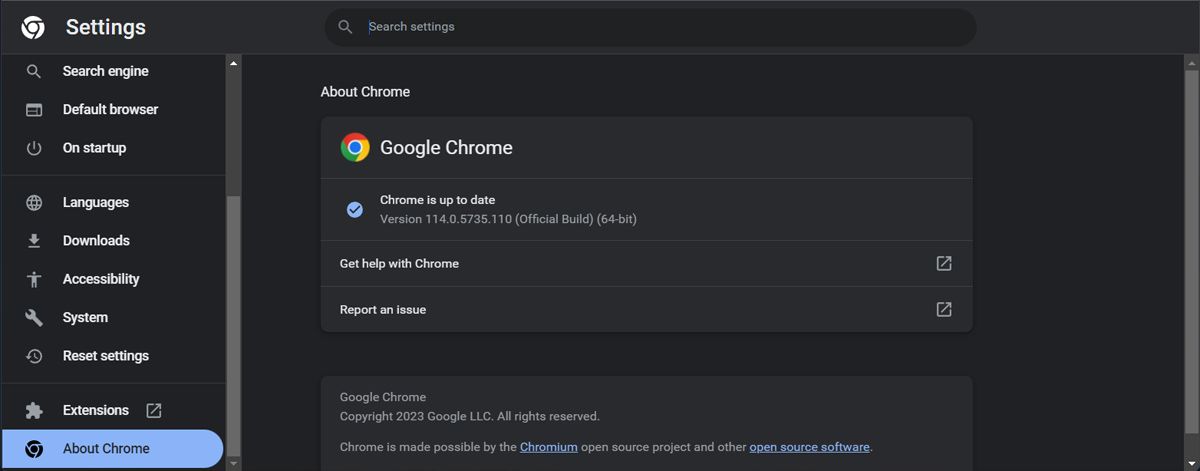
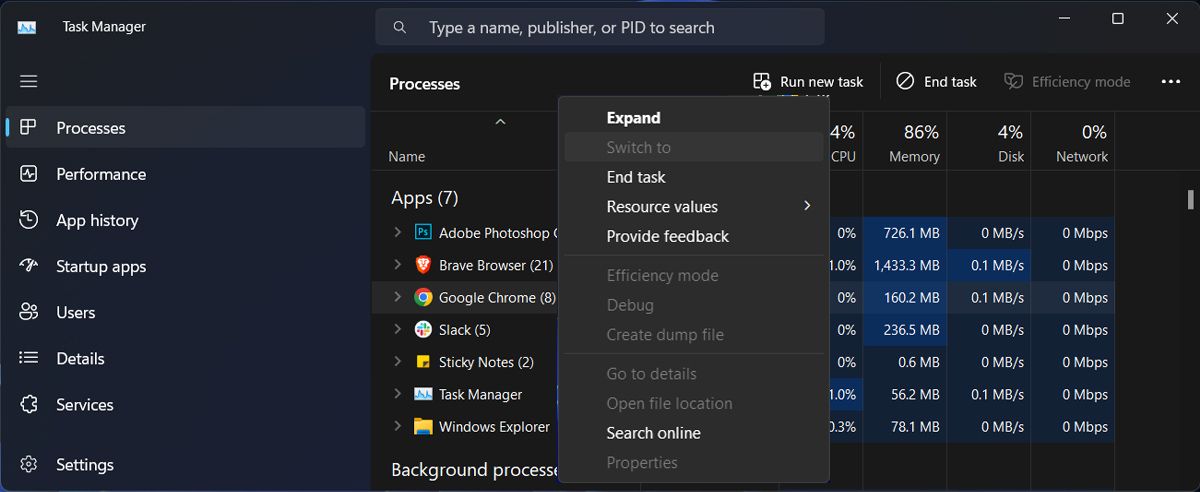
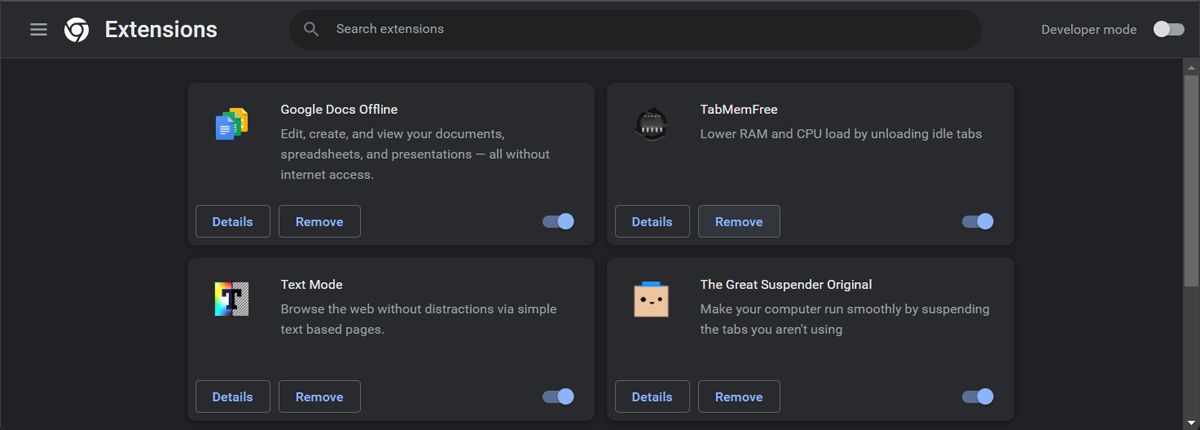
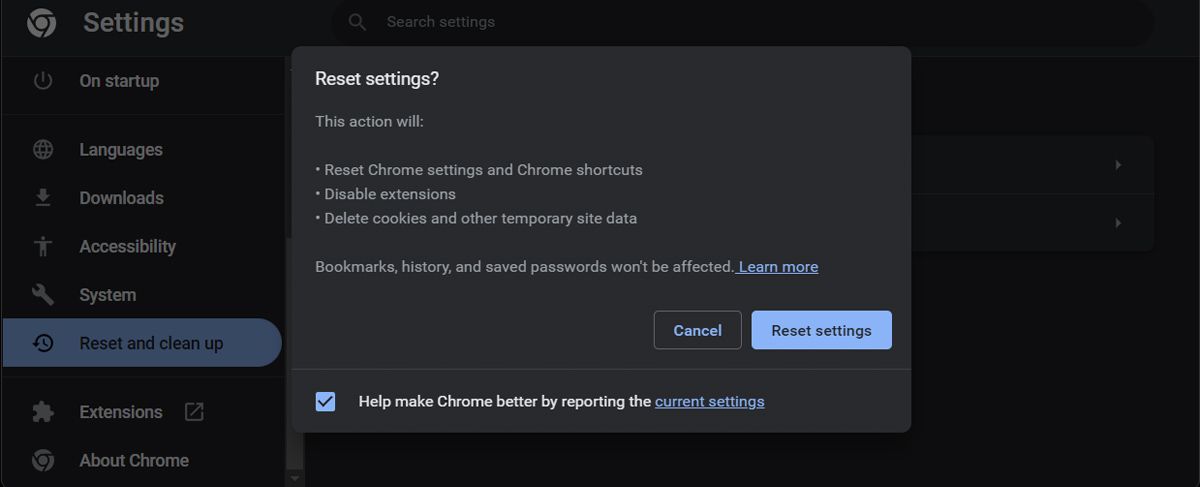
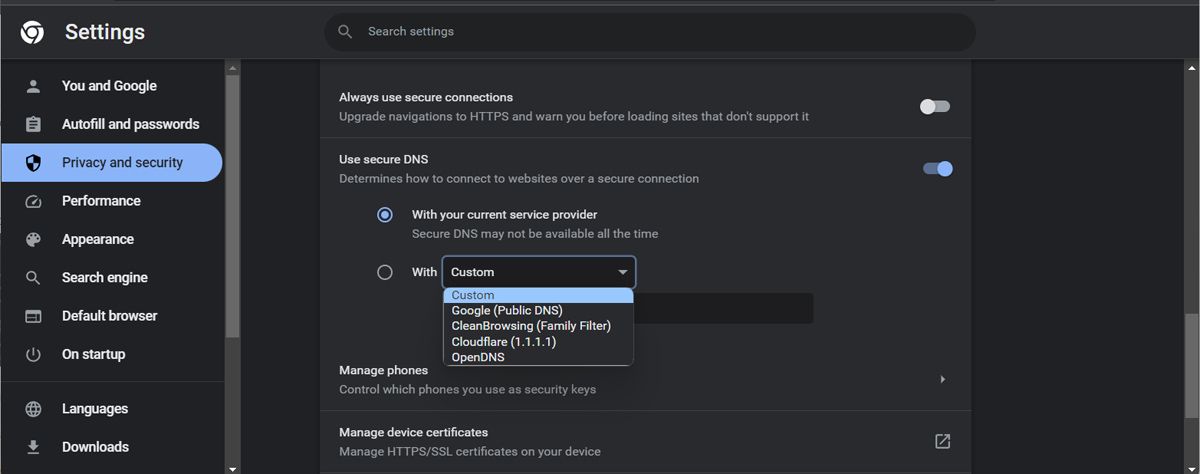
Comments